Poor print quality or not printing
Issue
The device does not print well or at all. The print may be blurred, fuzzy, or have streaks.
Cause
There is a problem with the printhead or the ink cartridge.
Resolution
If you have print issues, try the solutions in order.
- Solution 1: Check the ink cartridge
- Solution 2: Run a test pattern to assess print quality
- Solution 3: Clean the printhead
Solution 1: Check the ink cartridge
- We recommend using genuine Pitney Bowes ink cartridges.
- If you need ink, order cartridges by visiting our website at https://www.pitneybowesdirect.co.in
If you still need help, try Solution 2.
Solution 2: Print a test pattern to assess print quality
- Tap Settings.

- Scroll down to the Printer Settings section.
- Tap .
- Tap Print Test Pattern.
- When the screen says Print Test Pattern?, feed a sheet of paper into the device.
- Compare the printed test pattern to the ones on the screen.
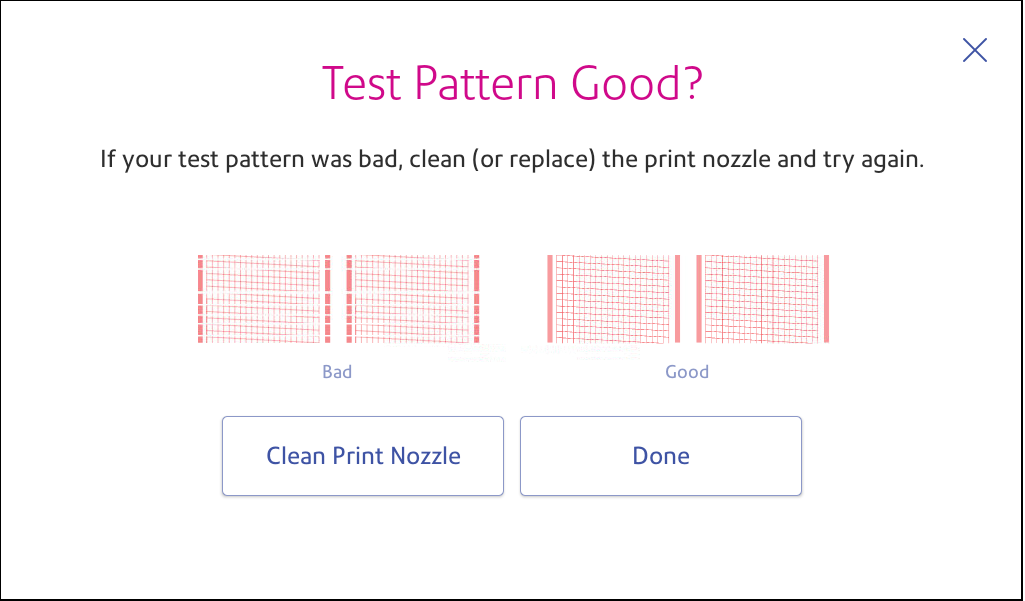
- Tap Done if the test pattern looks good.
- Tap Clean Print Nozzle if the test pattern looks bad.
- The device prompts you to print another test pattern after cleaning.
If you do not see an improvement after cleaning the print nozzle, try Solution 3.
