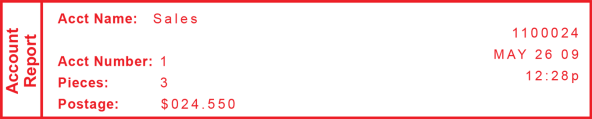
This report provides the postage amount and number of pieces applied for a single account (if the Departmental Accounting feature is set up on your system).
To print an account report:
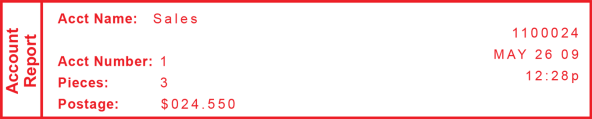
|
Description |
|---|
|
Acct Name: Name assigned to this account when it was set up. |
|
Acct Number: Number automatically assigned to this account when it was set up. |
|
Pieces: Total mail pieces printed against that account. |
|
Postage: Total postage charged against that account. |