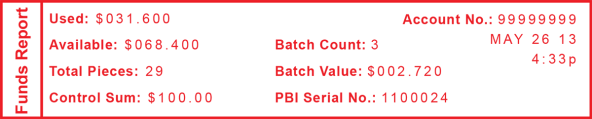
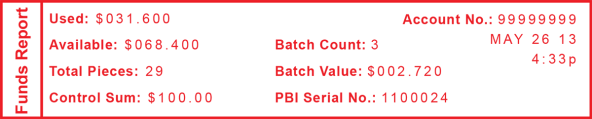
| Funds Report Description |
|---|
|
Used: The total of all postage ever used in the meter. |
|
Available: The amount of postage remaining in the meter. |
|
Total Pieces: The total number of mail pieces run through the meter that had postage applied. |
|
Control Sum: The total of all postage refills for the meter and equals the amount Used plus Available. This is a postal requirement that verifies an accurate accounting of the postage in your meter. |
|
Batch Count: The number of mail pieces that had postage applied since the last time the batch count was cleared. |
|
Batch Value: The amount of postage applied since the last time the batch value was cleared. |
|
PBP Serial No: The serial number of this meter (normally meter number). |