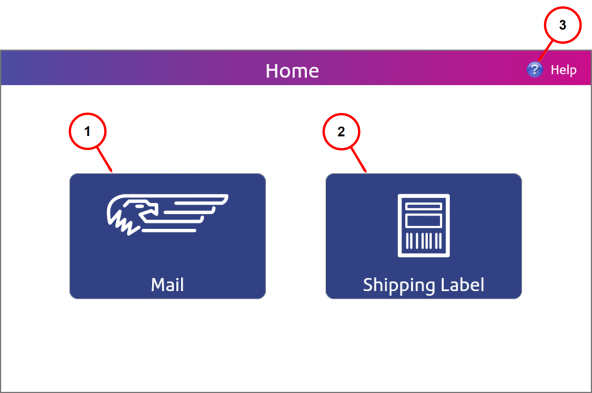
Home Screen - Mail and Shipping Label Buttons
The Home screen is the first screen displayed when you log onto the system. It includes two buttons - one for Metering Mail (called Mail), and one for Printing Shipping Labels (called Shipping Label).
You can select the various functions within Mail or Shipping by tapping the appropriate button. For example, to start metering mail, select the Mail button and to Print Shipping labels select the Shipping Label button.
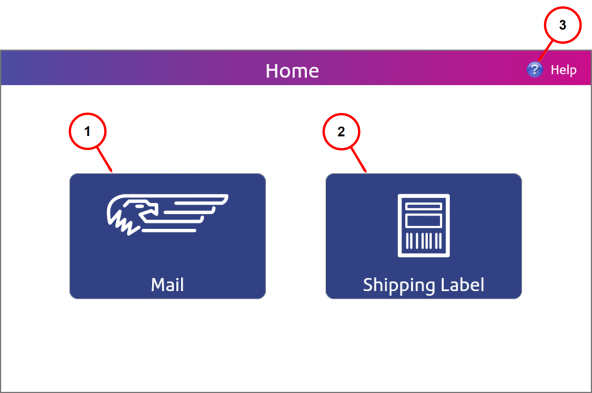
Home Screen - Mail and Shipping Label Buttons
| Item | Description |
|---|---|
| 1 | Mail button: All metered mail (meter stamp) functions happen here |
| 2 | Shipping Label button: All USPS, FedEx and UPS shipping label functions happen here |
| 3 | Help icon: Access to detailed information about using your SendPro™ 300 |
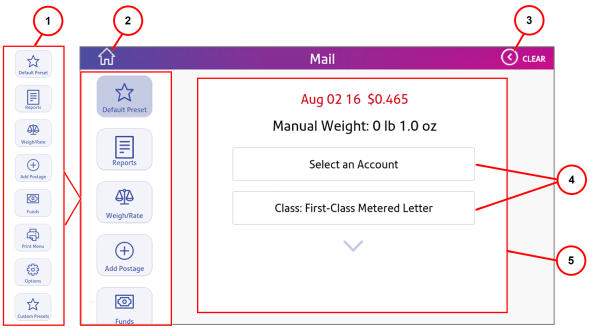
Mail Screen
| Item | Description |
|---|---|
| 1 | Mail Screen Function Buttons |
| 2 | Home button: Brings you back to the Home screen |
| 3 | Cleararrow: Use to return to previous screens |
| 4 | Option Menus: Use this area to navigate through mailing and machine options |
| 5 | Selection Fields: All options for metering mail are made in this area in conjunction with the function buttons |
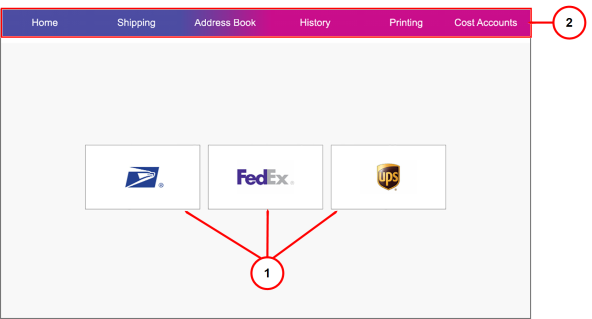
Shipping Label Screen
| Item | Description |
|---|---|
| 1 | Carrier buttons: This is the start point to create a shipping label from the specified carrier. |
| 2 | Shipping Screen Menus: access general shipping settings and options here Home: Returns you to the Home screen where you can select Mailor Shipping Label Shipping: The Shipping Label Home screen (pictured above). Address Book: All Sender and Recipient information is managed here History: Where all shipment information is stored Printing: Global printing settings can be defined here Cost Accounts: Helps keep track of where shipping postage costs are being used (not enabled for this model) |