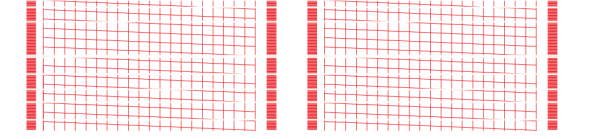The test pattern should look like the Good Test Print sample below (no missing lines). If it does, select Yes. You do not need to perform a print head cleaning procedure.
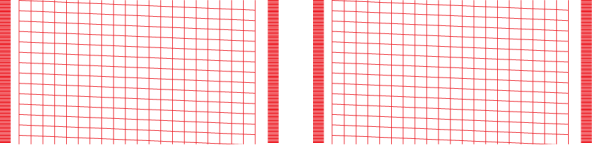
If the test pattern looks like the Poor Test Print sample below (missing lines), select No. The machine will execute a print head cleaning. When complete you will be returned to the PM Maintenance menu.